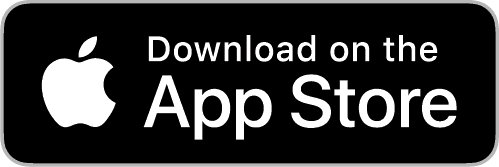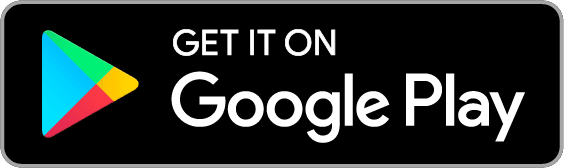TUTORIALActivate the new e-banking login system on your computer or tablet
If you’ve been using e-banking only on a computer or tablet until now, let us guide you to activate the new login system via the e-banking CA next bank app, replacing the SecureAccess app.
IMPORTANT
You will need your mobile phone to activate the new e-banking login system.

1. On your computer or tablet, log in to your e-banking as usual
- On the website www.ca-nextbank.ch, click on “e-banking” in the main menu, then enter your user ID and password
- Authenticate using the SecureAccess app

2. Click on "Activate now" in the information window
A window will appear informing you about the new login system.
- Click on "Activate now" to start the process
- Authenticate using the SecureAccess app
Important: you have until mid-December to activate the new login system.

4. Scan the QR code displayed on your computer or tablet screen
- On your computer, click "Continue" to display the QR code
- On your phone, open the mobile app: tap "Register" then "Scan the QR code"
- Allow camera access and scan the QR code

5. Choose a name for your phone
- Enter the name you want to give your device and click "Register"
This name will be used to identify the device. This can be helpful if you link several devices to your account (mobile, tablet, etc.).

6. Set a PIN code
- Enter a 6-digit PIN code and remember it
- Enter it again to confirm
This code will be requested to authenticate you if you don’t activate biometric authentication.

7. Authorize biometric authentication
- Click on “Authorize”
- Read the legal notice and click "Accept"
- Allow the use of facial recognition
You can choose not to enable biometric authentication; in that case, your PIN code will be used to log in. You can change this preference at any time in the e-banking CA next bank app settings.

8. Authorize Push notifications
- Click on “Authorize”
- Allow notifications on your phone
Push notifications are essential for the app to function properly (for example, to approve online purchases).

Congratulations, you have activated the new e-banking login system!
From now on, the e-banking CA next bank app will be used to authenticate your e-banking logins.
You can now uninstall the SecureAccess app.

Your advisor is by your side
Find your personal advisor’s contact details in your secure e-banking messaging.
Consider saving their details directly in your contacts for even quicker access!