Notifications
Have you just received your salary? Has your standing order just been processed? Set the notifications you'd like to receive and stay informed about your accounts movements, by SMS or email.

Whether from the CA next bank e-banking app or from your computer, view all your accounts at a glance, make transfers, or pay bills via eBill. Would you prefer to receive QR-bills? Scan them easily in your e-banking app: simple, secure, and convenient.
Have you just received your salary? Has your standing order just been processed? Set the notifications you'd like to receive and stay informed about your accounts movements, by SMS or email.
Conveniently communicate with your advisor and schedule appointments or call-backs.
National, SEPA, or SWIFT payment? No need to think about it: to simplify your transactions, your beneficiary's IBAN is automatically identified.
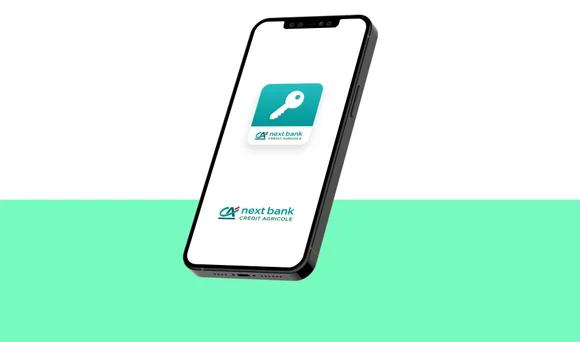
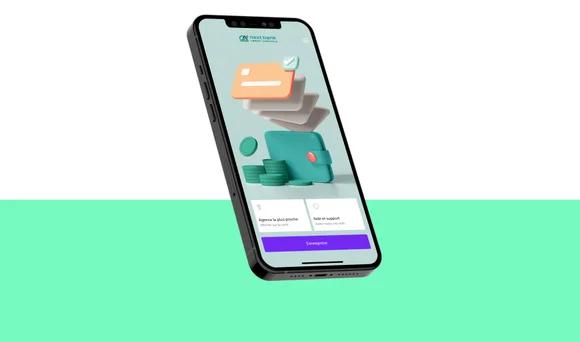
We guide you step by step through your first log-in.
Do you have questions about logging in to the e-banking platform? Take a look at our most frequently asked questions.
Find out how to make your first payments from a computer or tablet.
Find out how to make a QR-bill payment or an IBAN payment from a mobile phone.
Find out how to make a transfer to the European Union.
This option can be useful if you want to confirm your logins with another device you use frequently, such as a business mobile phone or a tablet at home.

By centralising the receipt of your bills directly in your e-banking platform, eBill gives you better visibility of your budget and facilitates your day-to-day payments. Whether it's your insurance, Internet or credit card bill: with eBill, you'll no longer receive them by post or e-mail, but can instead access them in your e-banking platform, from your computer or mobile.

Tell us what you need and we'll get back to you as soon as possible.