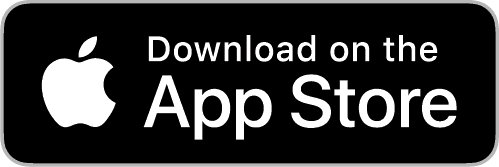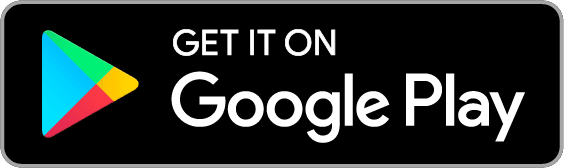Easy installation thanks to your old mobile
You're no doubt impatient to get started with your new mobile - we totally understand! But it would be a shame to rush it, and find yourself without access to your e-banking. To avoid this, take a few minutes to do the switch-over using your old device.
How do you set up the e-banking CA next bank app on your new mobile phone?
Simply download the e-banking app on your new device and follow our step-by-step tutorial.
If you no longer have your old mobile, you will need to contact an advisor via our contact page.
CA next bank e-banking: The app for carrying out all your operations on your mobile or tablet.
Related articles

Year-end information: payment deadlines, new mobile phone and tax...
Published on December 2, 2025
Reading time 2 min.Do you have invoices that must be paid before the end of the year, are you getting a new mobile phone for Christmas, or are you eagerly awaiting your tax documents? We'll explain everything!

Discover the new e-banking login system
Published on August 27, 2025
Reading time 4 min.Starting September 2025, enjoy an improved user experience with the latest update of the CA next bank e-banking app!

It’s never been so easy to contact your advisor
Published on November 21, 2024
Reading time 2 min.Contacting your personal advisor has never been easier. Access their direct contact details in a few seconds from your e-banking.