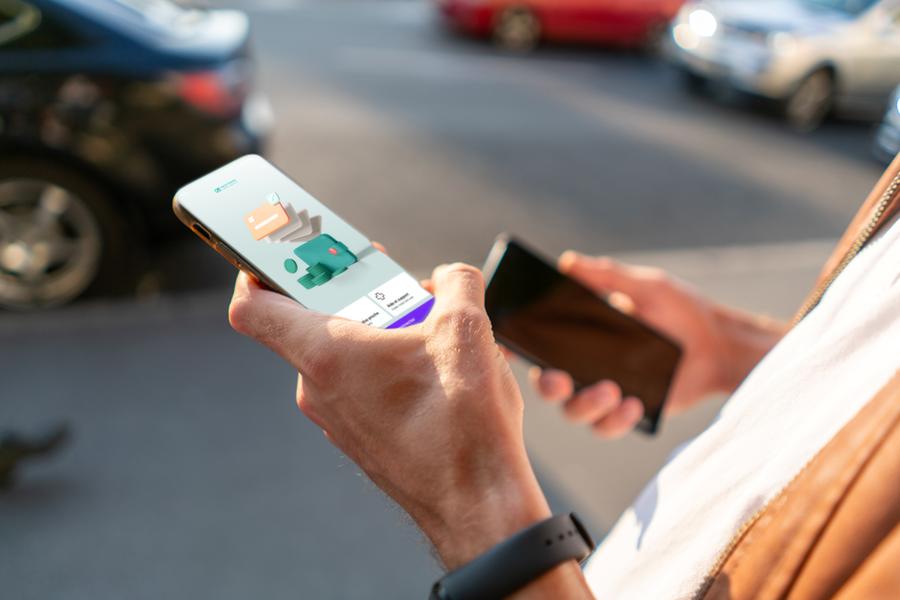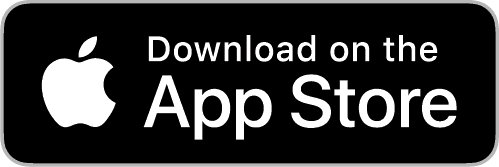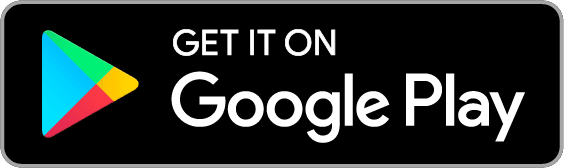Easy installation thanks to your old mobile
You're no doubt impatient to get started with your new mobile - we totally understand! But it would be a shame to rush it, and find yourself without access to your e-banking. To avoid this, take a few minutes to do the switch-over using your old device.
How do you set up the SecureAccess CA next bank app on your new mobile phone?
Proceed as follows depending on the scenario that applies to your situation:
Scenario 1: I still have my old mobile
In this case, simply download the SecureAccess app on your new device and follow our step-by-step tutorial.
Scenario 2: I no longer have my old mobile
In this case, you will need to contact an advisor so that they can delete the device registered for SecureAccess (your old mobile) and send you a new coloured QR code by mail* if the previous one is no longer active.
Then you can follow the tutorial and install the new device in no time at all.
*For security reasons, your coloured mosaic received by post is only valid for 2 months.
SecureAccess CA next bank: The app for securely logging in to your e-banking from all your devices
Related articles

Discover the new e-banking login system
Published on August 27, 2025
Reading time 4 min.Starting September 2025, enjoy an improved user experience with the latest update of the CA next bank e-banking app!

It’s never been so easy to contact your advisor
Published on November 21, 2024
Reading time 2 min.Contacting your personal advisor has never been easier. Access their direct contact details in a few seconds from your e-banking.

How do I open a bank account?
Published on January 10, 2024
Reading time 10 min.Banking essentials for expatriates